Today we have 2 great tutorials for you!! The first is how to customize your cards in MyMemories Suite Software, and the second is the instructions on how to put the flower cards together. Enjoy!!!
Please note: These Freebie downloads are only available for a limited time - if you are interested then download them now while they are still available! Come back every Sunday for a new freebie, and/or tutorial!
Flower Card Tutorial
Using MyMemories Software to Customize your Flower Card
Using MyMemories Software to Customize your Flower Card
- Download template file and install it into your software. Click Here to download the freebie template pictured above.
- Using MyMemories Suite, choose Create Album From Designer Template and find your project
- Now you can print and enjoy the provided template, or customize it with your own papers and embellishments.
- TIP:
You can right-click on the white guide and lock it in place to keep it from moving while you are working. Make sure this is the top layer of your project before printing.
Instead of adding the paper as a background paper, you can add it as an embellishment so that you can move the paper around. This is especially useful when using papers with stripes or circles, so you can decide which part of the paper you want to use.
Once it is added as an embellishment, you can now select the paper and move it into the position you want it. Just Save and Print on Cardstock.
Flower Card Tutorial
How to Assemble your Flower Card
How to Assemble your Flower Card
1. Print your file on cardstock.


2. Take your card template page and fold at all fold lines. A bone folder helps make the creases nie and crisp to help your finished card to look nicer.

3. There should be a total of 9 folds when you are done.


3. There should be a total of 9 folds when you are done.

4. Cut out your card.

5. Turn your card over so that the printed side is down and pinch the sides of each petal together until all 6 petals are standing straight up.



5. Turn your card over so that the printed side is down and pinch the sides of each petal together until all 6 petals are standing straight up.


6. Gently push all the petals in one direction until they lay flat.

7. You now have a flower card.

8. Tie a ribbon (not included) or something equivalent around the card to hold it closed.


7. You now have a flower card.

8. Tie a ribbon (not included) or something equivalent around the card to hold it closed.

9. Embellish as desired. This card was embellished with a circle cut out from a piece of background paper.


Voila! Now you have a cute flower card!


Voila! Now you have a cute flower card!
There is also another Freebie Flower Card Download Here, if you like this one better!
Want To Get More Freebies?
- Come back to Tipsfromamomof3.com every Sunday for a new exclusive freebie download!
- Make Sure To Sign Up For The MyMemories Newsletter Here (on the right side of the page)
- "Like" The MyMemories Facebook Page for a Freebie download every Friday.
- Check out the MyMemories Free Digital Scrapbooking Kits!
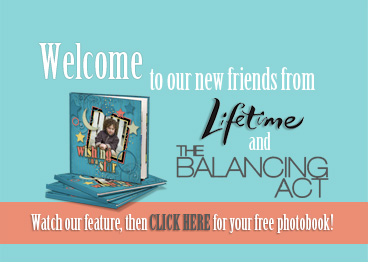
Don't Forget about the MyMemories FREE Photo Book Offer Here!
- Go to My Memories Digital Scrapbooking
- Click on "add to cart"
- Make sure to enter coupon/promo code : STMMMS72525 (copy and paste the code to avoid any mistakes)
- With this promo code, you will receive $10 off the software plus get an additional $10 credit with the software!
- Click on proceed to checkout, and follow the prompts to instantly download the software and start making your creations almost instantly! No shipping and handling, and no waiting on the mailman!
Want to know more about MyMemories? Go Here to view all
of my posts labeled MyMemories! I absolutely love
MyMemories!
If you have not tried MyMemories Scrapbooking software yet, I love it and I highly recommend it. Plus, If you do not have Mymemories, and would like to give it a try, there is a special deal just for you if you use my promo code (STMMMS72525) at checkout!
How To Get A *HOT* Deal On My Memories Digital Scrapbooking Software:
Disclosure: This post may contain affiliate links. When you use them, you help support this site, with no extra cost to you! Thank you!






No comments:
Post a Comment
Thank You For Leaving A Comment! I Love to hear from my readers!